Connect your Office 365 account to DJ Teams to send emails that appear directly from your own inbox—because they are. This integration allows you to communicate with your contacts from within DJ Teams while maintaining the professional consistency of your Office 365 address.
Follow these simple steps to link your Office 365 account:
Go to System Settings
Click the settings icon in the top navigation and select System Settings
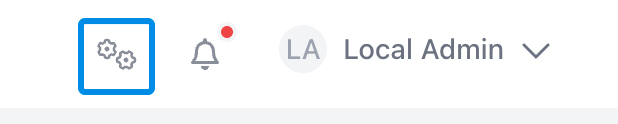
Open Communication Settings
From the System Settings menu, select Communication Settings
Navigate to Emails
Click on the Emails tab to view your email integration options
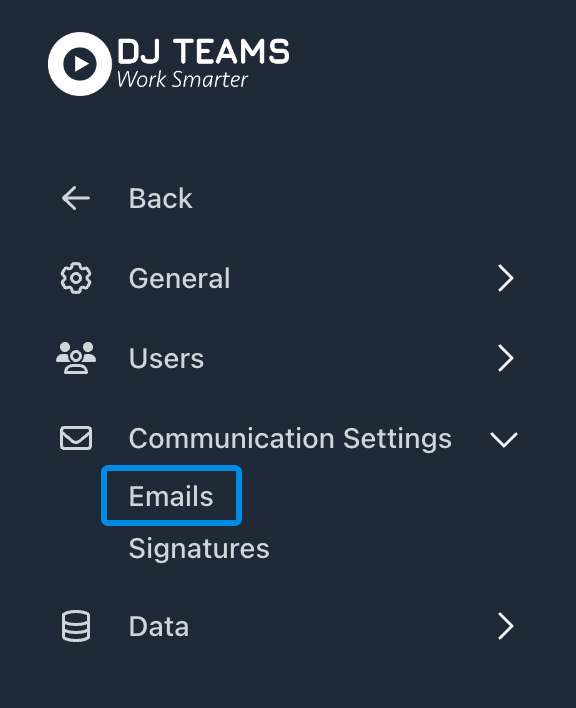
Click "Connect"
Find the Connect button and click to begin linking your account
Choose Office 365
Click the Connect button next to the Office 365 option
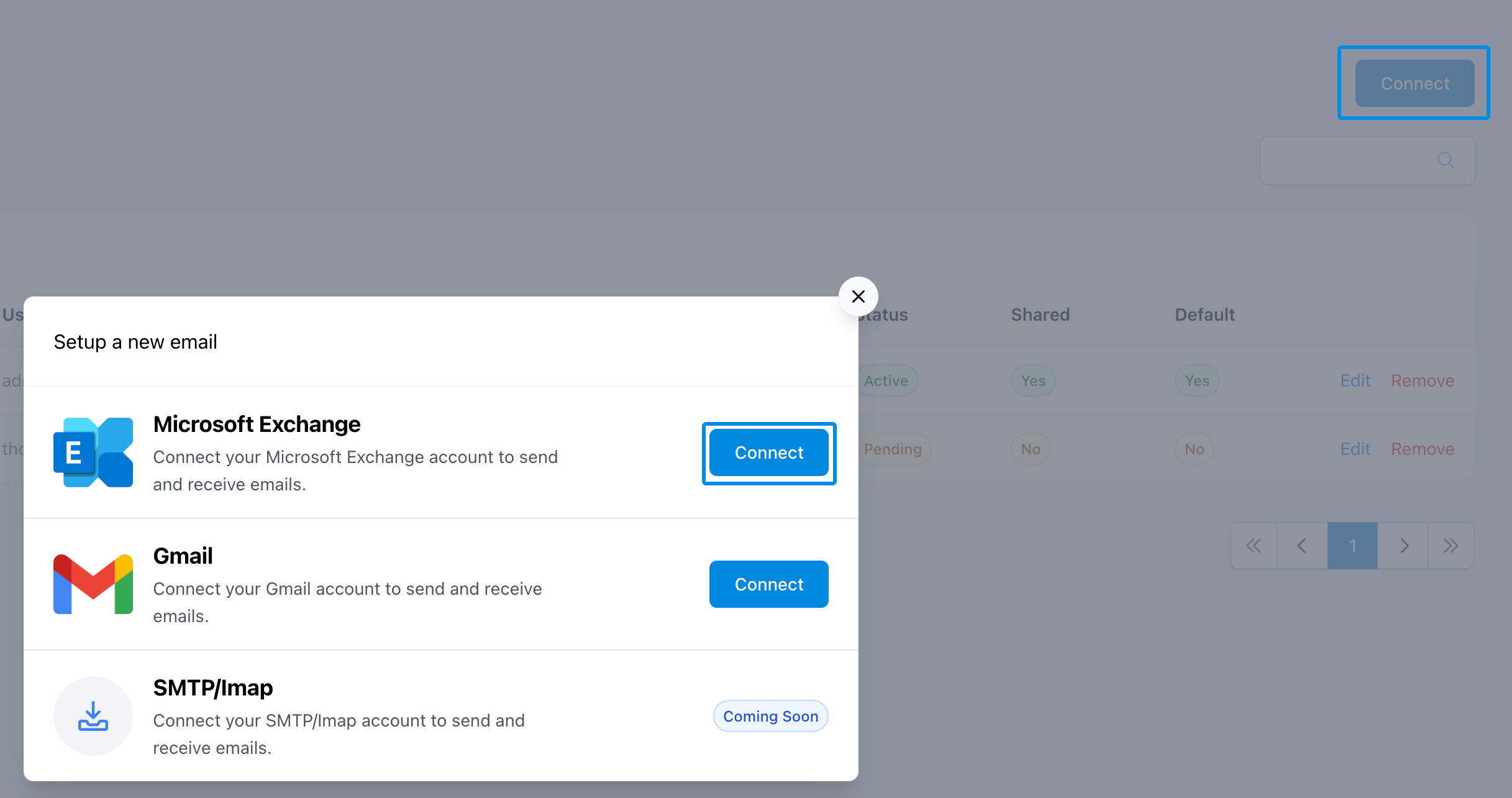
Enter Your Name and Email
You'll be prompted to enter your name and email address.
Confirm any additional settings—such as setting Office 365 as your default email sender—before clicking Continue to begin authenticating with Office 365.
Follow Office 365’s Authentication Steps
A new window will open. Follow the on-screen instructions to log in and authenticate your account with Google.
Confirmation
Once the process is complete, you’ll be redirected back to DJ Teams' System Settings page.
Your Office 365 address will now appear as connected and ready to use.
If you're not redirected or your Office 365 address doesn't show as connected, try the following:
Still having trouble? support.
Was this article helpful?