Make the DJ Teams customer portal your own by customising its appearance to match your brand. This includes setting a welcome message, uploading a logo, and choosing colours for backgrounds, text, and buttons.
To begin customising the portal:
Go to System Settings
Click the settings icon in the top navigation and select System Settings
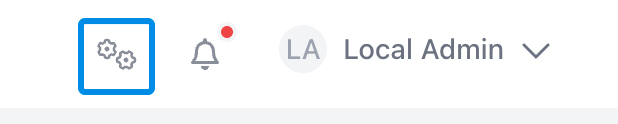
Open the Portal Menu
In the System Settings navigation, click the Portal dropdown
Click on Customisation
Select the Customisation option
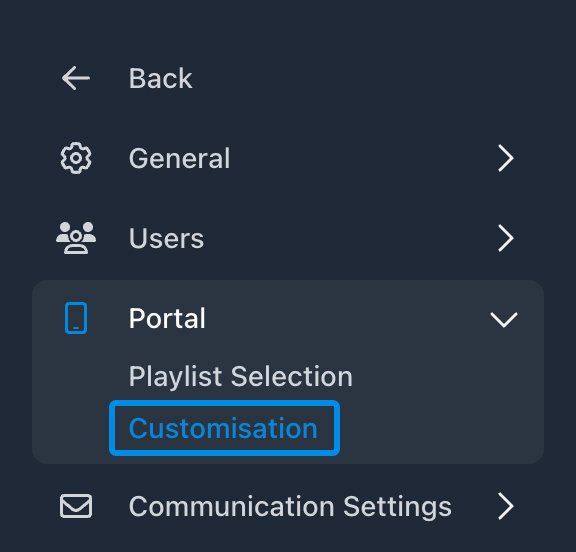
You can add a custom welcome message which will appear on the customer's dashboard after they log in. This is a great way to greet your clients or provide helpful info about their booking.
Note: While you can set a global welcome message here, you can override it with a booking-specific message under the Portal Settings tab for that booking.
You can upload a custom portal logo that displays specifically on the customer portal.
This is optional—if you've already uploaded a company logo under General Settings → Company Information, it will be used unless a different one is added here.
Tailor the colours used across the customer portal to suit your brand. The following options are available:
Background Colour
This sets the main page background.
Secondary Background Colour
Used for containers or cards on top of the main background.
Primary Colour
Applied to interface elements like the tab switcher for playlists and other non-specific sections.
Text Colour
Used for standard paragraph text throughout the portal.
Secondary Text Colour
Used for headings or highlighted text that needs emphasis.
You can customise three types of buttons:
For each, you can set:
On hover, the background will automatically be lightened (avoid setting white as a background to preserve visibility).
Control how the sidebar appears to your customers:
Link backgrounds and active states use adjusted automatically with opacities based on the background you choose.
Need help choosing accessible colour combinations? We recommend tools like Contrast Checker to ensure text readability.
Was this article helpful?