In DJ Teams, you can set default limits for how many songs your customers can add to each playlist type in the customer portal. This helps manage expectations and ensures DJs receive a manageable list of preferences.
To configure these settings:
Go to System Settings
Click the settings icon in the top navigation and select System Settings
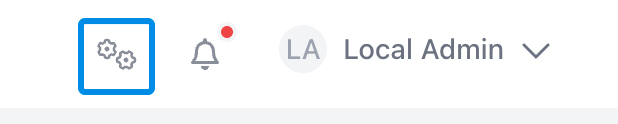
Open the Portal Menu
In the System Settings navigation, click the Portal dropdown
Click on Playlist Selection
Select the Playlist Selection option
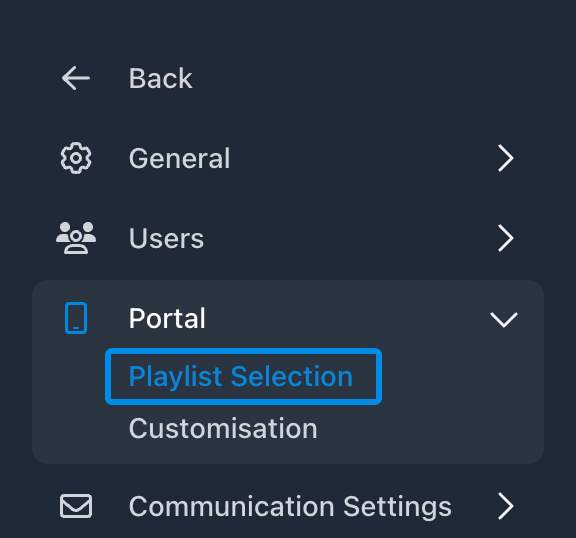
You’ll see three configurable options:
This sets the default maximum number of songs customers can add to the 'Do Play' playlist (songs they definitely want played).
Leave this field blank if you don’t want to enforce a limit.
This setting can be overridden for individual bookings.
This sets the default maximum number of songs customers can add to the 'Don't Play' playlist (songs they don’t want played).
Leave blank for unlimited selections.
This setting can be overridden for individual bookings.
This sets the default maximum number of songs customers can add to the 'Maybe' playlist (songs they’re unsure about).
Leave it empty for no limit.
This setting can be overridden for individual bookings.
Need help deciding on good default limits? Consider how long your average event is and how many tracks typically fit within that time.
Was this article helpful?